
Synology SFTP Tutorial: Secure Remote Data Transfer
Summary Content
# Synology SFTP Tutorial: Secure Remote Data Transfer
## 📋 Video Overview
This tutorial provides a comprehensive guide to configuring and using SFTP (Secure File Transfer Protocol) on Synology NAS, specifically designed for beginners. Presented by DP, it's part of the Synology beginner tutorial series focusing on secure remote data transmission.
---
## 🔐 What is SFTP?
**SFTP (SSH File Transfer Protocol)** is an encrypted file transfer protocol. Compared to traditional FTP:
- **Similarity**: Both are used for uploading and downloading files
- **Key Difference**: SFTP adds "S" (Secure), providing end-to-end encryption for enhanced security
- **Use Cases**:
- **FTP**: Suitable for internal networks, faster but unencrypted
- **SFTP**: Ideal for external access, such as connecting to home NAS from public locations like Starbucks
---
## ⚙️ SFTP Configuration Steps
### 1. Enable SFTP Service
1. Open Synology **Control Panel**
2. Navigate to **File Services**
3. Locate **SFTP** section
4. Enable SFTP protocol
5. **Set Port Number**: Recommend using a 5-digit port starting with 5 (e.g., 51333)
- ⚠️ **Important**: Always change the default port to a higher number for better security
### 2. Create Dedicated SFTP Account
**Security Account Configuration Principles**:
1. **Create New User Account**
- Set username (e.g., sftp_test)
- Create a **complex password** (high-strength)
2. **Fine-Grained Permission Control**
- Avoid using admin privileges directly
- **Principle of Least Privilege**: Grant only necessary folder access
- Example: Only grant read/write permissions to "e test" folder
3. **Service Permission Restrictions**
- Only enable **SFTP service**
- Disable all other unnecessary service permissions
**Security Advantage**: Even if the account is compromised, damage is limited to authorized scope, achieving controlled security management.
---
## 🔌 Client Connection Setup
### Connection Parameters
1. Open FTP client software (e.g., FileZilla)
2. Create new connection:
- **Protocol**: Select SFTP
- **Server Address**:
- Internal testing: 192.168.1.2 (example)
- External access: Public IP or DDNS-bound domain
- **Port**: 51333 (custom port)
- **Credentials**: Enter the created SFTP account
3. **First Connection**:
- System prompts to save server fingerprint (encryption key)
- Click save to confirm
### File Transfer Operations
- **Upload**: Drag local files to remote folder
- **Download**: Drag remote files to local directory
- **Accessible Directories**:
- `home`: Account default directory
- Authorized specific folders (e.g., e test)
---
## ⚖️ SFTP vs FTP Comparison
| Feature | FTP | SFTP |
|---------|-----|------|
| **Encryption** | ❌ No encryption | ✅ Full encryption |
| **Security** | Low (suitable for LAN) | High (suitable for WAN) |
| **Transfer Speed** | Fast | Relatively slower |
| **Use Case** | Home/office intranet | Public networks, remote access |
---
## 💡 Best Practice Recommendations
1. **External Access**: Must use SFTP in public places (cafes, airports) to protect data security
2. **Internal Access**: Can use FTP at home LAN for faster speeds
3. **Security Configuration**:
- Use non-standard ports
- Set strong passwords
- Implement least privilege principle
- Regularly review account permissions
---
## 🔗 Related Tutorials
For external access configuration, refer to the channel's **DDNS (Dynamic Domain Name) tutorial** to learn how to access your home NAS via domain name.
---
## 📌 Key Takeaways
- SFTP = Secure FTP, ideal for remote access
- Port configuration and account permissions are security critical
- Choose FTP or SFTP based on usage scenario
- Balance between security and speed is necessary
---
## SEO Keywords
Synology SFTP tutorial, secure file transfer protocol, SFTP configuration guide, NAS remote access, SFTP vs FTP, Synology beginner guide, encrypted data transfer, SFTP port setup, secure file sharing
Related Contents
View HDD SMART Info on Synolog...
Duration: 12:19 | DPSunshine+Moonlight+Win10 Remot...
Duration: 05:10 | DPClaude Code Usage Statistics: ...
Duration: 03:50 | DPClaude Code Status Bar: Instal...
Duration: 06:47 | DPCheck Real CPU Temperature via...
Duration: 08:06 | DPiKuai OS VLAN Beginner's Tutor...
Duration: 09:18 | DPRecommended
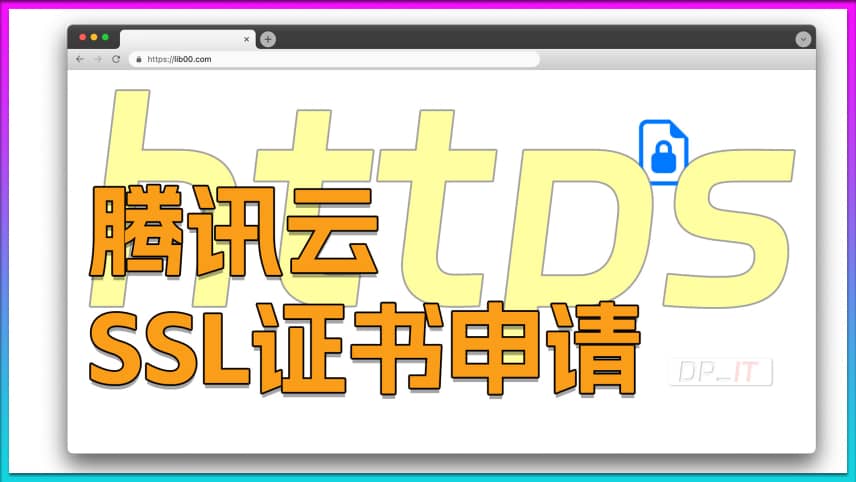
Tencent Cloud Free SSL Certifi...
08:29 | 5Based on Tencent Cloud's free SSL certificate appl...

$8 TV Box: Smooth Game Streami...
09:09 | 5Recently purchased a 53 yuan TV box based on a vie...
![iEVE Ship Fragment Refining Calculator [EVE Mobile Tool]](https://r-dpit.lib00.com/pics/180.2.13_cover.jpg)
iEVE Ship Fragment Refining Ca...
08:04 | 4iEVE Original - EVE Mobile Game EVE Echoes, dedica...

Your Expired Burger Coupon May...
05:15 | 2Some group-buy burger coupons don't automatically ...





